How to check glibc version on Linux
Last updated on July 9, 2020 by Dan Nanni
glibc) that I have on my Linux system. How can I check glibc version on Linux?The GNU C library (glibc) is the GNU implementation of the standard C library. glibc is a critical component of the GNU toolchain, which is used along with binutils and compiler to generate userspace application binaries for a target architecture.
When built from source, some Linux programs may be required to link against a particular version of glibc. In that case, you may want to check out the information about installed glibc to see if dependencies are met.
Here are simple ways to check glibc version on Linux.
Method One
A simple command-line to check the version of the GNU C library is as follows.
$ ldd --version

In this example, the version of glibc is 2.19.
Method Two
Another method is to "type" the glibc library (i.e., libc.so.6) from the command line as if it were a command.
The output will show more detailed information about glibc library, including the version of glibc and the GNU compiler used, as well as available glibc extensions. The location of glibc varies depending on distros and processor architectures.
On 64-bit Debian based system:
$ /lib/x86_64-linux-gnu/libc.so.6
on 32-bit Debian based system:
$ /lib/i386-linux-gnu/libc.so.6
On 64-bit Red Hat based system:
$ /lib64/libc.so.6
On 32-bit Red Hat based systems:
$ /lib/libc.so.6
Here is the sample output of typing glibc library.
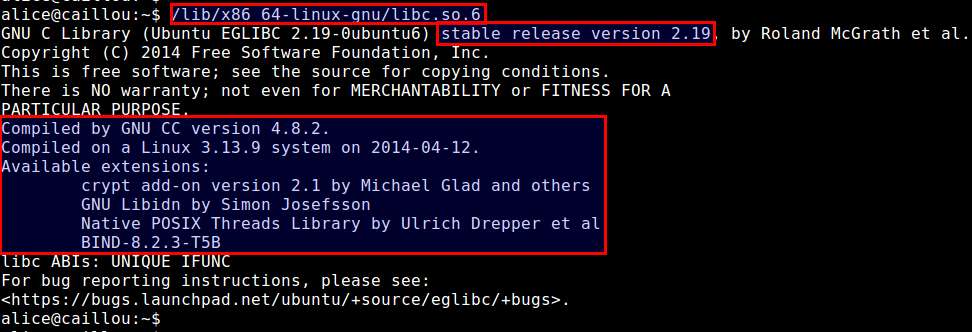
Support Xmodulo
This website is made possible by minimal ads and your gracious donation via PayPal or credit card
Please note that this article is published by Xmodulo.com under a Creative Commons Attribution-ShareAlike 3.0 Unported License. If you would like to use the whole or any part of this article, you need to cite this web page at Xmodulo.com as the original source.
Xmodulo © 2021 ‒ About ‒ Write for Us ‒ Feed ‒ Powered by DigitalOcean

