How to disable automatic updates on Ubuntu
Last updated on September 5, 2020 by Dan Nanni
On Ubuntu, automatic updates are managed by a package called unattended-upgrades which is installed by default. This package downloads and installs security updates automatically. Optionally, it can also auto-upgrade packages available from other configured APT sources (such as updates, proposed, backports). If you want to disable automatic updates on Ubuntu, there are several ways to do it.
Method One
One way to turn off automatic upgrade is to reconfigure unattended-upgrades. To do so, edit its configuration at /etc/apt/apt.conf.d/50unattended-upgrades.
You can selectively disable individual APT sources to auto-update, by commenting out corresponding sources in Unattended-Upgrade::Allowed-Origins:
Unattended-Upgrade::Allowed-Origins {
"${distro_id}:${distro_codename}-security";
// "${distro_id}:${distro_codename}-updates";
// "${distro_id}:${distro_codename}-proposed";
// "${distro_id}:${distro_codename}-backports";
};
You can also selectively disable auto-update on a package level, by adding package names to Unattended-Upgrade::Package-Blacklist:
Unattended-Upgrade::Package-Blacklist {
// "vim";
// "libc6";
};
Method Two
If you can disable auto-update system-wide, you can add the following info in /etc/apt/apt.conf.d/10periodic.
$ sudo -e /etc/apt/apt.conf.d/10periodic
APT::Periodic::Unattended-Upgrade "0";
The above setup will disable unattended-upgrade altogether.
Method Three
If you are using Ubuntu Desktop, you can also turn off auto-update via Ubuntu Software Center. Open Ubuntu Software Center, and go to Edit → Software Sources. Choose Never for Automatically check for updates.
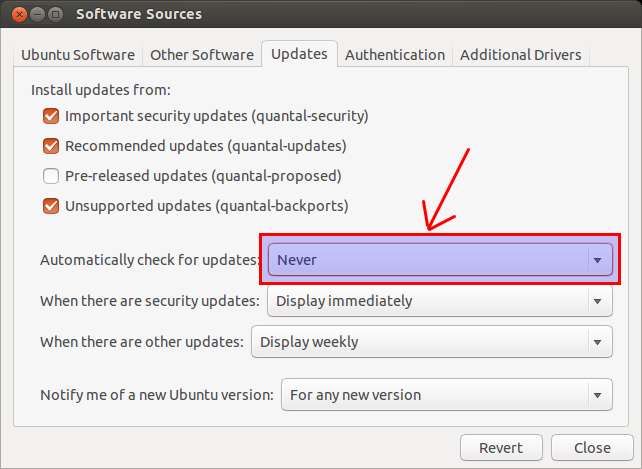
Support Xmodulo
This website is made possible by minimal ads and your gracious donation via PayPal or credit card
Please note that this article is published by Xmodulo.com under a Creative Commons Attribution-ShareAlike 3.0 Unported License. If you would like to use the whole or any part of this article, you need to cite this web page at Xmodulo.com as the original source.
Xmodulo © 2021 ‒ About ‒ Write for Us ‒ Feed ‒ Powered by DigitalOcean

