How to disable desktop GUI on Raspberry Pi
Last updated on September 21, 2020 by Kristophorus Hadiono
You don't have to run desktop GUI on Raspberry Pi if you are not using Raspberry Pi interactively, but rather remotely control it from terminal or remote desktop interfaces. Besides, even the lightweight Raspberry Pi desktop environment is pretty resource-heavy on 512MB memory, so it is recommended that you turn off graphical desktop unless you really need it.

Here is a simple instruction on how to disable desktop GUI on Raspberry Pi.
If you are using Raspbian image on Raspberry Pi, you can use raspi-config, which is a Raspberry Pi configuration command-line tool. Using this tool, you can change boot options which include console booting or graphical desktop login.
Launch raspi-config from a terminal.
$ sudo raspi-config
Choose the boot option menu.
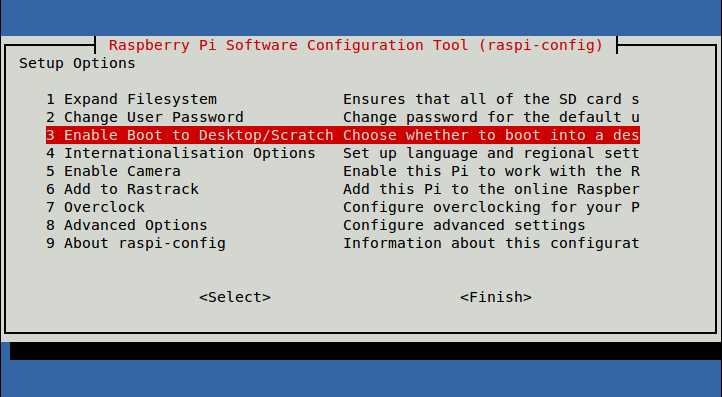
Select text console login option.
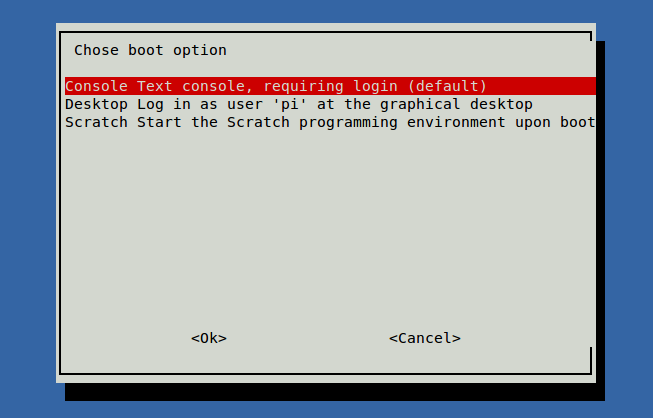
Finally, press <TAB> key to move the cursor to Finish, and quit the tool. When prompted to reboot, choose YES to reboot.
Support Xmodulo
This website is made possible by minimal ads and your gracious donation via PayPal or credit card
Please note that this article is published by Xmodulo.com under a Creative Commons Attribution-ShareAlike 3.0 Unported License. If you would like to use the whole or any part of this article, you need to cite this web page at Xmodulo.com as the original source.
Xmodulo © 2021 ‒ About ‒ Write for Us ‒ Feed ‒ Powered by DigitalOcean

