How to disable Flash plugin on Google Chrome browser
Last updated on December 13, 2015 by Dan Nanni
Unlike other web browsers, Google Chrome has Flash Player built-in, which is known as "Pepper Flash Player." Having the integrated Flash Player means that Google Chrome does not rely on an external Flash installation. Naturally, there is no need for updating to the latest Flash as Google Chrome automatically takes care of it for you. A downside is that any bug or incompatibility issues with the built-in Pepper Flash player can cause Google Chrome browser to freeze or crash.
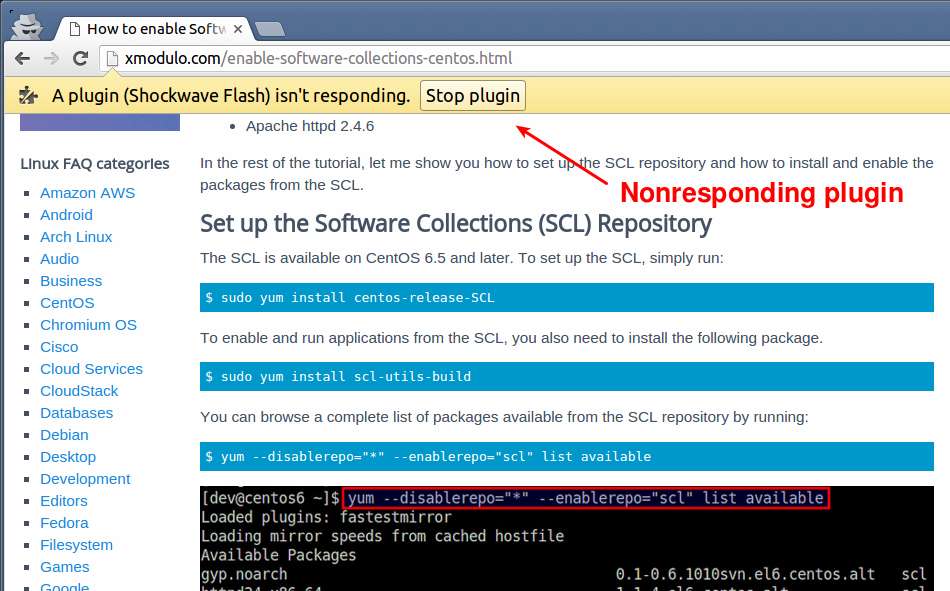
When you see the Flash player freeze in Google Chrome, make sure that you run the latest Google Chrome as outdated Chrome may have known issues. Another potential culprit for choppy Flash performance is the incompatibility between Flash player and your graphics card driver. Make sure that you have the latest driver for your graphics card.
If none of these solves the freezing Flash issue on Google Chrome, you can consider disabling the built-in Flash player plugin.
Disable Flash Plugin on Google Chrome
To disable Flash plugin, type "chrome://plugins" at the browser address bar. This will show a list of installed plugins.
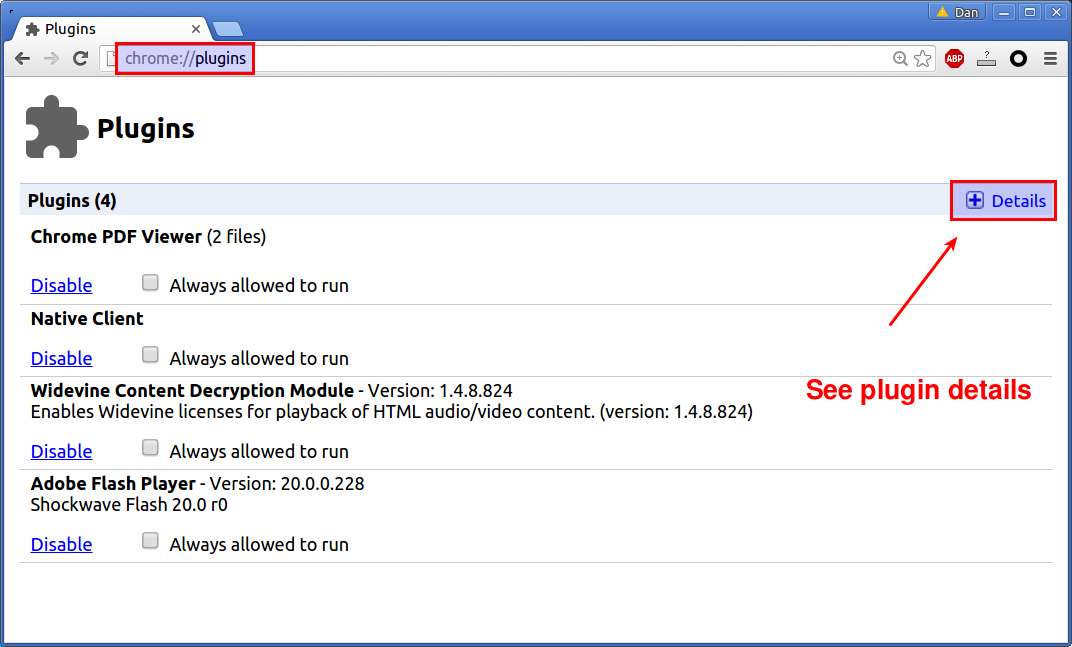
If you click on Details link at the top right, you can see the details of each plugin. Go to "Adobe Flash Player", and click on Disable link.
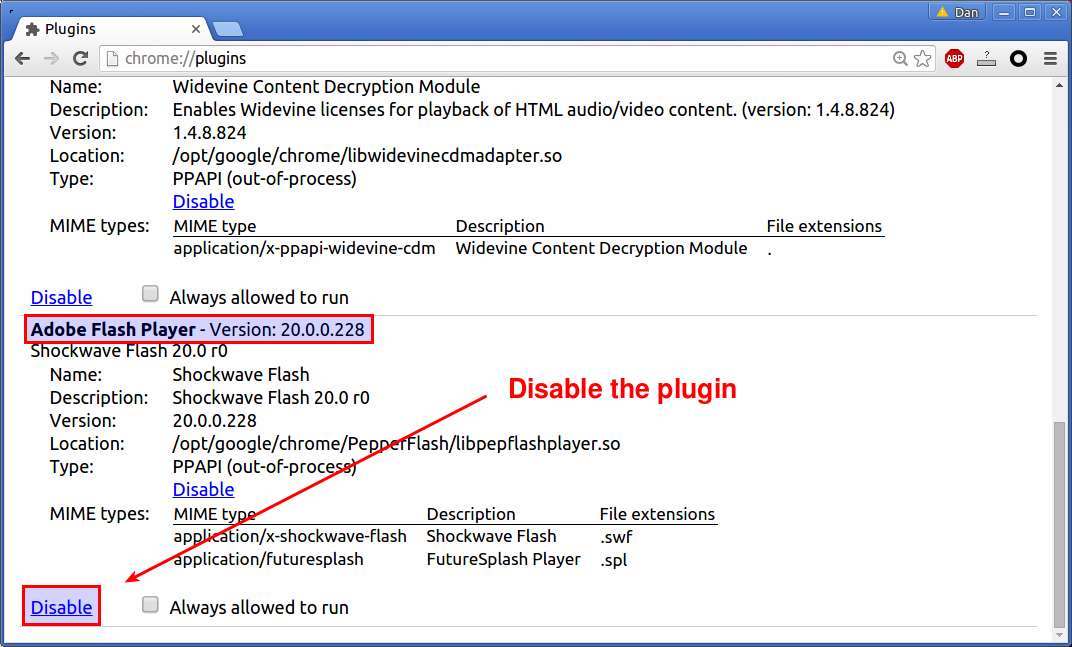
Once the Flash plugin is disabled, it will be grayed out as follows.
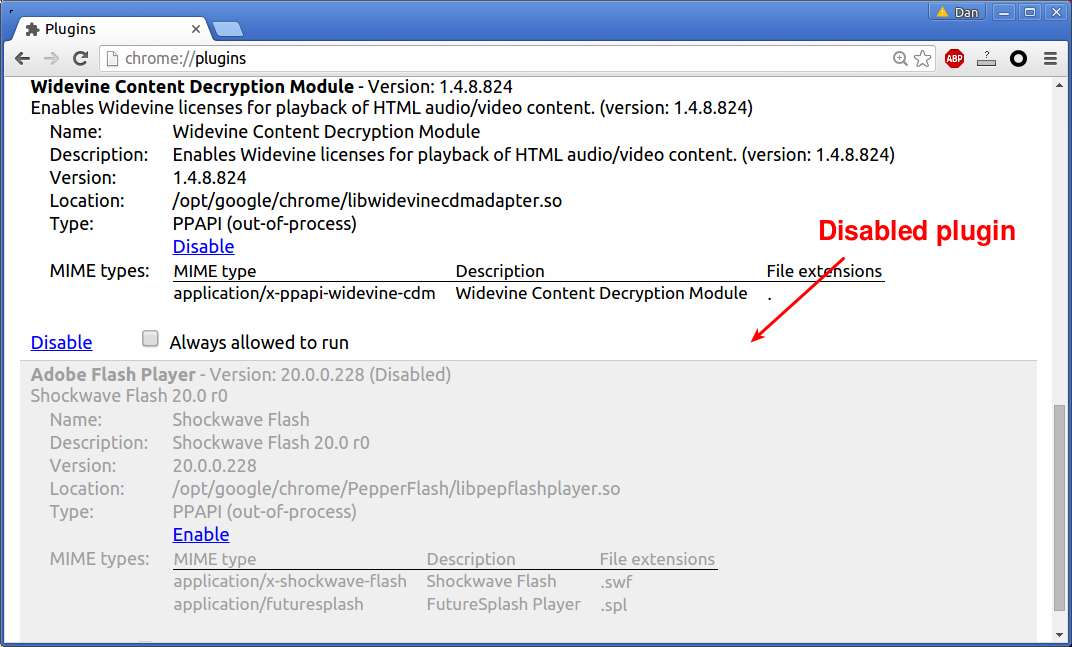
Selectively Disable/Enable Flash Content on Google Chrome
If you sometimes need to see Flash content on Google Chrome, disabling Flash plugin altogether may not be ideal for you. In that case, you can simply turn off auto execution of plugin content. In that case, Google Chrome will by default not run any plugin content, and "you" decide when to run plugin content. Thus, you can selectively enable Flash content whenever you want.
For this, go to Settings and click on "Content settings" under Privacy. Under Plugins section, activate "Let me choose when to run plugin content" option.
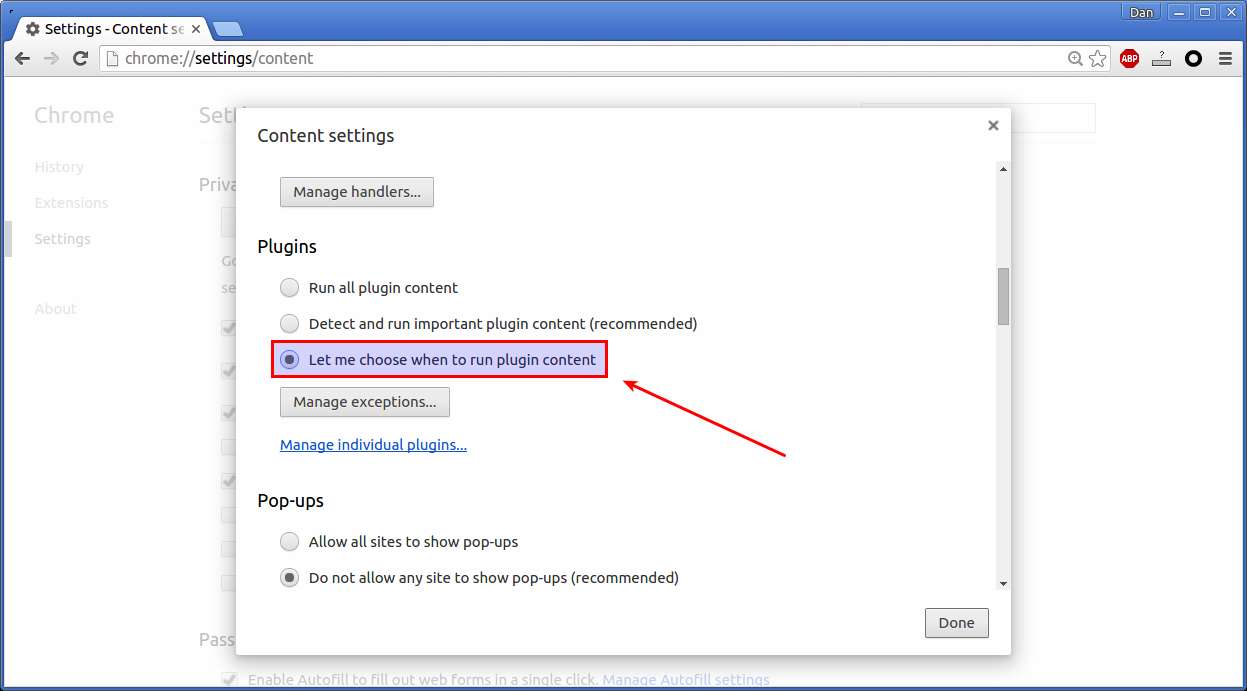
Once the setting is saved, Google Chrome will not load any Flash content. If the current webpage has any plugin content, Google Chrome will show X mark at the far right side of the address bar, indicating that plugins are blocked on this page. You can click on it to temporarily enable blocked plugins.
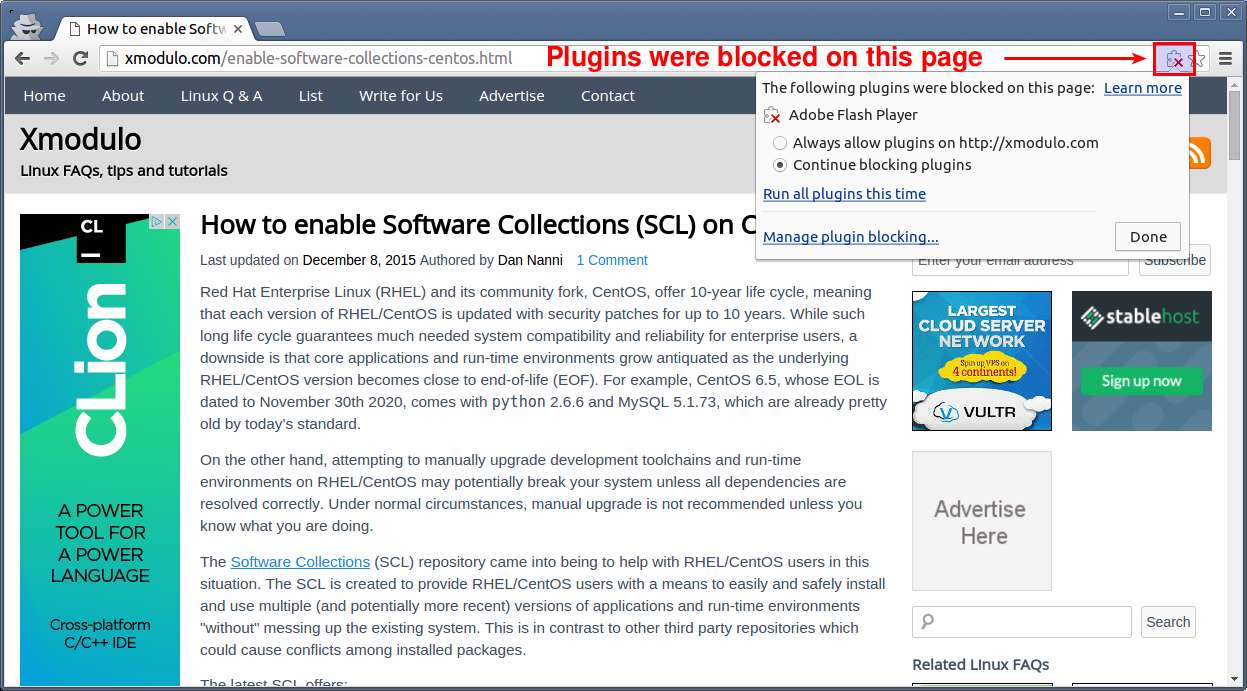
Optionally you can also set up plugin exception rules, by which you can enable/disable plugins for specific websites. Simply click on "Manage exceptions" button to create exception rules.
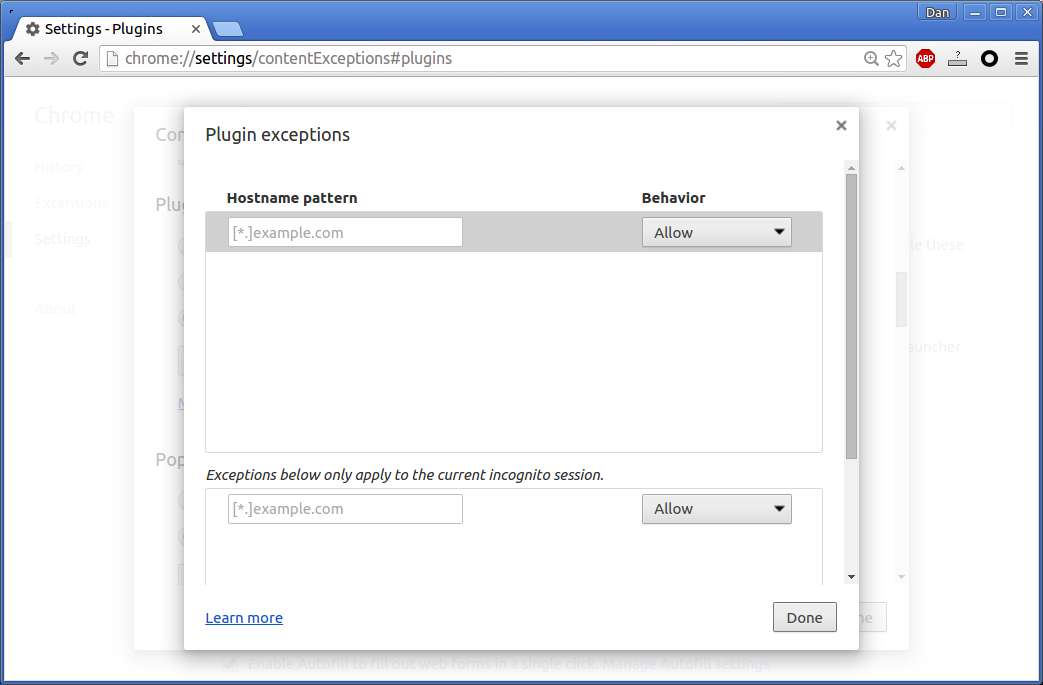
Support Xmodulo
This website is made possible by minimal ads and your gracious donation via PayPal or credit card
Please note that this article is published by Xmodulo.com under a Creative Commons Attribution-ShareAlike 3.0 Unported License. If you would like to use the whole or any part of this article, you need to cite this web page at Xmodulo.com as the original source.
Xmodulo © 2021 ‒ About ‒ Write for Us ‒ Feed ‒ Powered by DigitalOcean

