How to enable SSH remote access on VMware ESXi 5
Last updated on July 25, 2014 by Dan Nanni
When you install VMware ESXi, SSH remote access is turned off by default. If you want to access an ESXi host with SSH, you need to enable it first. To do so, you first need to log in to the ESXi host from VMware vSphere client. Only a Windows version of VMware vSphere client is available.
Assuming that you logged in to your ESXi host from vShere client installed somewhere, you can follow this instruction to activate SSH service. This instruction is applicable on VMware ESXi 5.1 and 5.5
On vShere client, first select your ESXi host on the left panel to make it highlighted. Then click on Configuration tab in the right. Finally, click on "Security Profile" under Software section in the left side of the right panel.
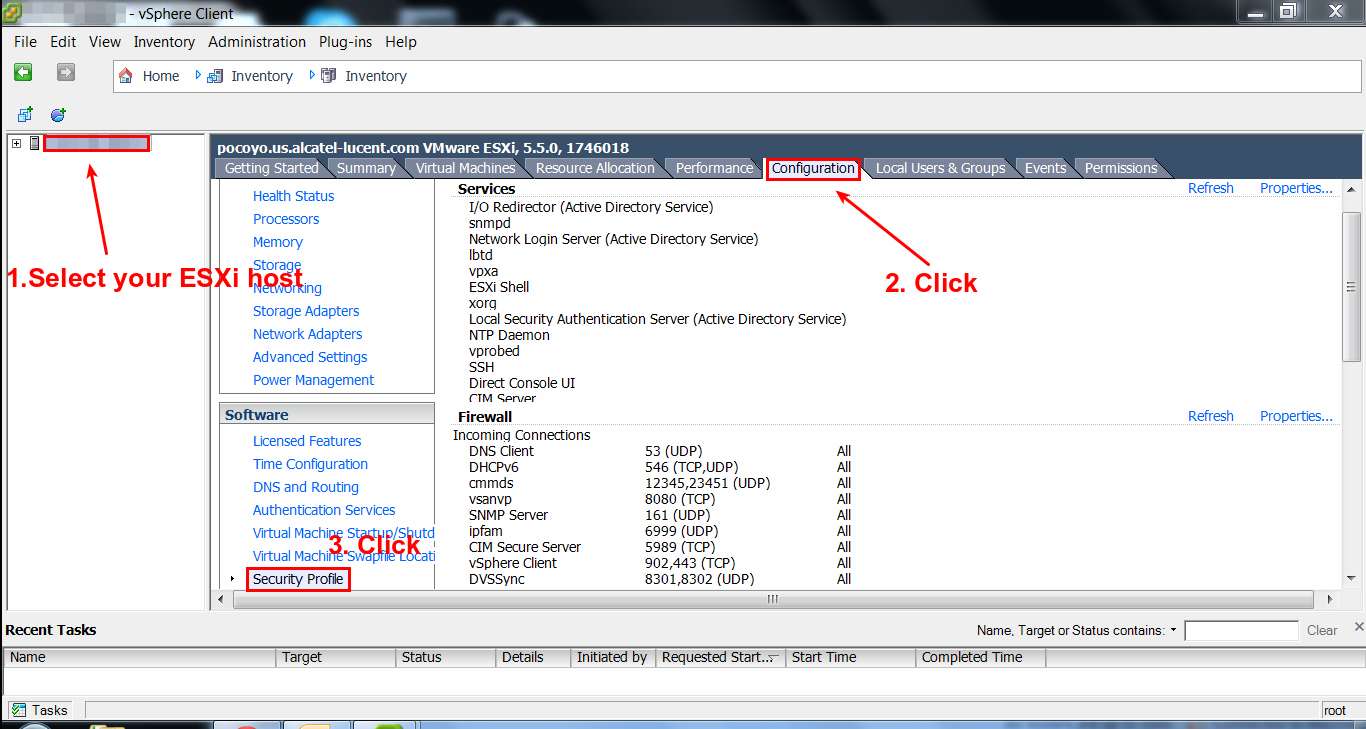
In the next window, you will see a list of services, and their daemon status. Choose SSH and click on Options button.
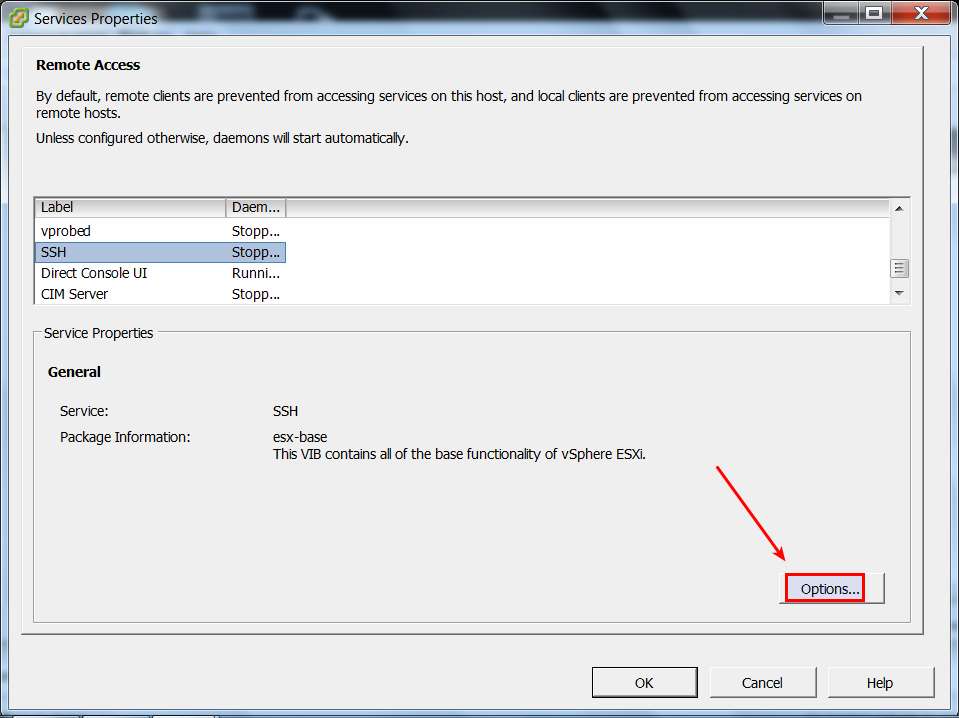
This will pop up an SSH configuration window shown below. Click on Start button to start SSH daemon now.
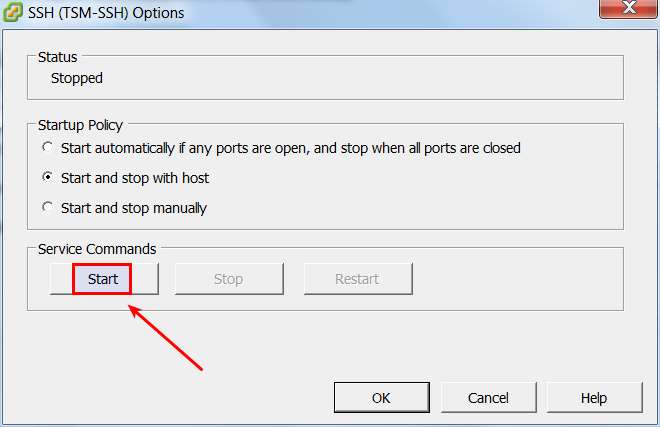
Verify that SSH daemon is running. At this point SSH remote access should be available. To enable SSH service permanently (i.e., autostart SSH upon boot), change SSH startup policy by clicking on "Start and stop with host" bullet. Click on OK button to finalize.
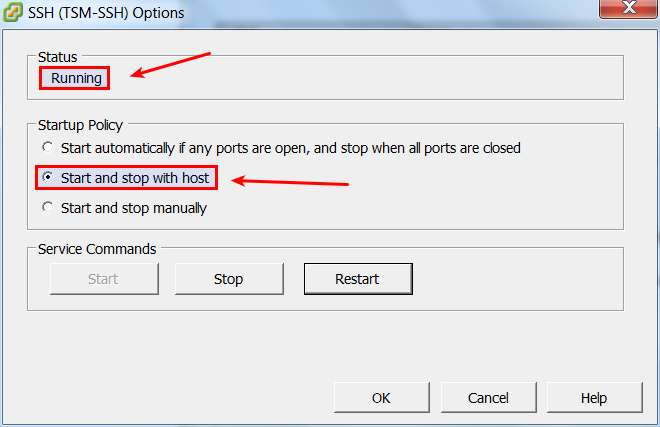
Now SSH remote access will automatically be started upon ESXi boot.
Support Xmodulo
This website is made possible by minimal ads and your gracious donation via PayPal or credit card
Please note that this article is published by Xmodulo.com under a Creative Commons Attribution-ShareAlike 3.0 Unported License. If you would like to use the whole or any part of this article, you need to cite this web page at Xmodulo.com as the original source.
Xmodulo © 2021 ‒ About ‒ Write for Us ‒ Feed ‒ Powered by DigitalOcean

