How to install VMware Tools on ESXi Linux guest VM
Last updated on July 8, 2014 by Dan Nanni
VMware Tools is a suite of programs which are designed to improve and optimize the performance of guest VMs created with VMware products. It also facilitates the management of VMs, such as mouse movement, copy/paste, drag/drop, sound support, etc. If at all possible, it is recommended to install VMware Tools on a guest operating system.
Here is how to install VMware Tools on a Linux guest VM on ESXi.
First of all, we assume that you use vSphere client to manage guest VMs on an ESXi host.
On vSphere client, choose and highlight the VM on which you want to install VMware Tools. Then from the menu, click on Inventory → "Virtual Machine" → Guest → "Install/Upgrade VMware Tools" option.
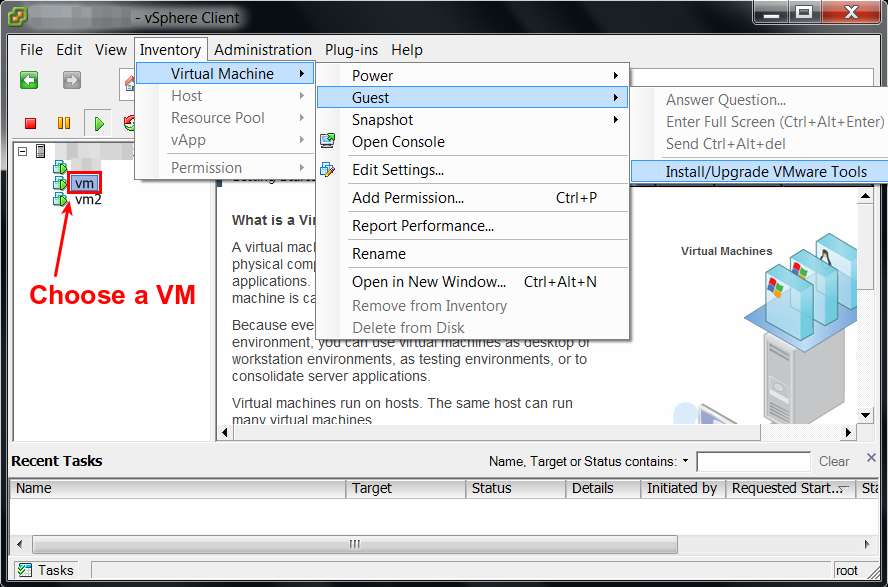
You will then see "Initiated VMware Tools Installer Mount" message in the "Recent Tasks" box at the bottom. This means VMware Tools installer CD becomes available inside the guest VM.
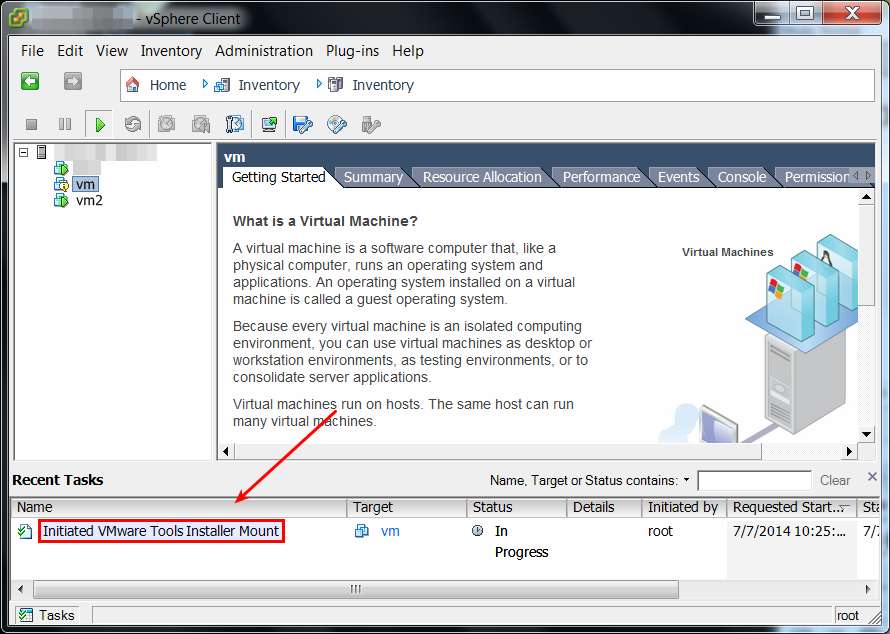
At this point, try to mount the CD-ROM inside the guest VM as follows (if the CD-ROM is not automatically mounted). In this example, /media/cdrom is the mount point. If you want, you can choose any other mount point.
$ sudo mount /dev/cdrom /media/cdrom
After successful mount, you will see a VMware Tools archive file (VMwareTools-XXXXX.tar.gz) in the mount point CD folder.
$ ls /media/cdrom
Extract the archive in /tmp directory, and install it as follows.
$ tar xvfvz /media/cdrom/VMwareTools-9.4.5-1734305.tar.gz /tmp $ cd /tmp/vmware-tools-distrib $ sudo ./vmware-install.pl
The VMware Tools installer will ask you a series of questions during installation. If you are not sure, you can accept default answers.
Support Xmodulo
This website is made possible by minimal ads and your gracious donation via PayPal or credit card
Please note that this article is published by Xmodulo.com under a Creative Commons Attribution-ShareAlike 3.0 Unported License. If you would like to use the whole or any part of this article, you need to cite this web page at Xmodulo.com as the original source.
Xmodulo © 2021 ‒ About ‒ Write for Us ‒ Feed ‒ Powered by DigitalOcean

