How to mount an LVM partition on Linux
Last updated on September 24, 2020 by Dan Nanni
LVM is a logical volume management tool which allows you to manage disk space using the notion of logical volumes and volume groups. The biggest benefit of using LVM over classic partitions is the flexibility in allocating storage for users and applications without being constrained by the size of individual physical disks.
In LVM, the physical storage, on which logical volumes are created, is traditional partitions (e.g., /dev/sda2, /dev/sdb1). These partitions must be initialized as physical volumes and labeled so (e.g., "Linux LVM") in order for them to be used in LVM. Once the partitions are labeled as LVM volumes, you cannot mount them directly with mount command.
If you attempt to mount an LVM partition (e.g., /dev/sdb2), you will get the following error.
$ mount /dev/sdb2 /mnt
mount: unknown filesystem type 'LVM2_member'

If you want to mount an LVM partition properly, you must instead mount logical volumes created inside the partition. Here is how to to it.
First, examine a list of available volume groups by running:
$ sudo pvs
PV VG Fmt Attr PSize PFree /dev/sdb2 vg_ezsetupsystem40a8f02fadd0 lvm2 a-- 237.60g 0

The names of available physical volumes and volume groups are listed under PV and VG columns, respectively. In this example, there is a single volume group named vg_ezsetupsystem40a8f02fadd0 created on /dev/sdb2.
Next, let's check what logical volumes exist inside this volume group. For that, use lvdisplay command:
$ sudo lvdisplay <volume-group-name>
Running lvdisplay shows information about available logical volumes (e.g., device name, volume name, volume size, etc) as shown below.
$ sudo lvdisplay /dev/vg_ezsetupsystem40a8f02fadd0
--- Logical volume --- LV Path /dev/vg_ezsetupsystem40a8f02fadd0/lv_root LV Name lv_root VG Name vg_ezsetupsystem40a8f02fadd0 LV UUID imygta-P2rv-2SMU-5ugQ-g99D-A0Cb-m31eet LV Write Access read/write LV Creation host, time livecd.centos, 2015-03-16 18:38:18 -0400 LV Status available # open 0 LV Size 50.00 GiB Current LE 12800 Segments 1 Allocation inherit Read ahead sectors auto - currently set to 256 Block device 252:0
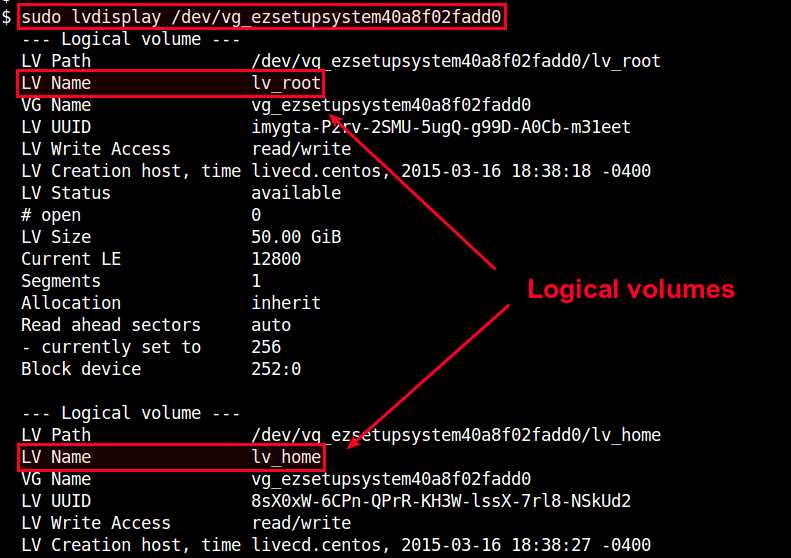
If you want to mount a particular logical volume, use its device name shown in LV Path (e.g., /dev/vg_ezsetupsystem40a8f02fadd0/lv_home) as follows.
$ sudo mount /dev/vg_ezsetupsystem40a8f02fadd0/lv_home /mnt
You can check the mount status by running mount command without any argument, which will show you a list of all mounted filesystems.
$ mount
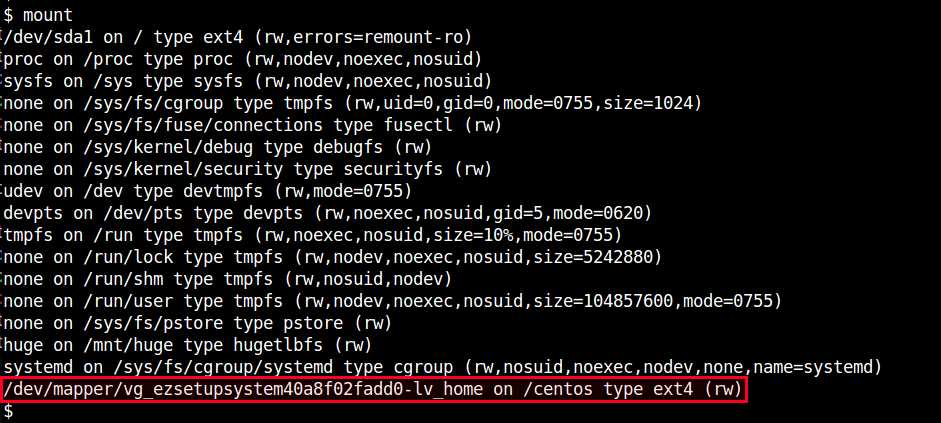
If you want to have a logical volume to be mounted automatically on boot, add the following line in /etc/fstab. You need to specify the file system type (e.g., EXT4) of the volume, which you can find out from the output of mount command above.
/dev/vg_ezsetupsystem40a8f02fadd0/lv_home /mnt ext4 defaults 0 0
Now the logical volume will be automatically mounted at /mnt upon boot.
Support Xmodulo
This website is made possible by minimal ads and your gracious donation via PayPal or credit card
Please note that this article is published by Xmodulo.com under a Creative Commons Attribution-ShareAlike 3.0 Unported License. If you would like to use the whole or any part of this article, you need to cite this web page at Xmodulo.com as the original source.
Xmodulo © 2021 ‒ About ‒ Write for Us ‒ Feed ‒ Powered by DigitalOcean

